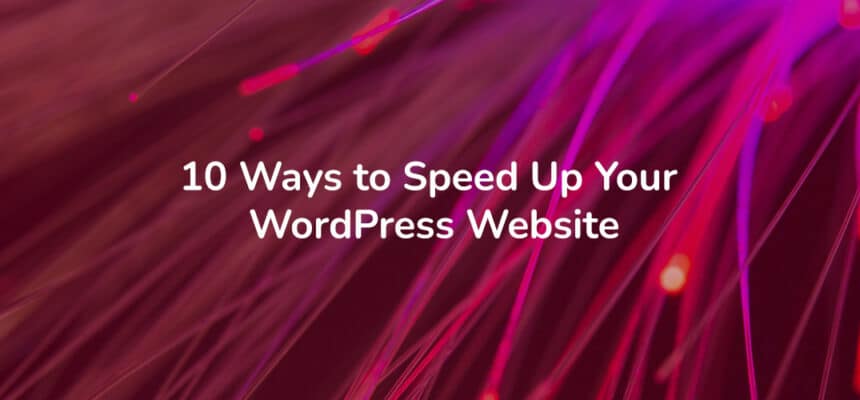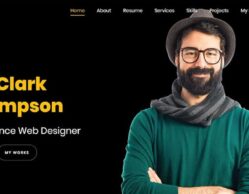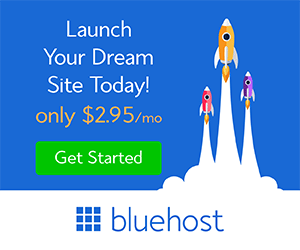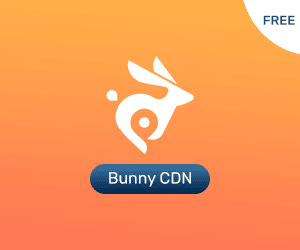Website owners have made it a top priority to improve page speed since Google announced the inclusion of this factor in determining SEO ranking.
The percentage of visitors who leave a page before it completely loads is also influenced by how long it takes to load. If your website takes too long to load, you could be losing a lot of potential customers.
Here are a number of things you can do to speed up your WordPress website.
Why Is Page Speed Important?
As a website owner, you should care about page speed for two main reasons. In the first place, search engine rankings are affected by page speed. Search engines will punish a slower website even if it is otherwise identical to a faster one. While the exact penalties imposed by page ranking algorithms remain unknown, you should still do what you can to make sure your site loads quickly.
Users’ attention spans tend to be shorter when they’re online, for another thing. Every second that goes by increases the likelihood that a visitor will simply leave your site before it loads unless they are extremely interested in your content. A study by Pingdom, for instance, found that 38% of visitors left websites that took five seconds or more to load. If the subsequent checkout process is slow, customers may abandon their carts.
If you want higher search engine results, more traffic, and more sales, you need to make sure your pages load quickly. On top of that, it enhances the overall usability of your website. Now that we know what we need to know, let’s have a look at various tools for analysing page load times.
How to Measure Page Speed?
You should take stock of the issue before diving into the many methods available for making your website load faster. Knowing how much work is required to improve your website, you can get started.
In addition to helping you identify areas in need of improvement, results from preliminary website testing can serve as a reference point for further iterations of testing. Let’s look at several testing tools that, based on your requirements, resources, and current technology, can assist you to evaluate your website.
GTmetrix
When it comes to measuring how fast your WordPress site loads, there is no better option than GTmetrix, a web-based tool that costs you nothing. Having a website tested is as easy as visiting the GTmetrix homepage and entering the URL. The commercial version allows you greater power and the option to keep history, but the free version limits you in terms of the test server region and browser settings.
Specifically, GTmetrix reports the following three metrics:
- Total page size
- Page load time
- Total number of HTTP requests
PageSpeed Insights
You may evaluate your website’s performance with no download or installation required using PageSpeed Insights, a free web tool created by Google Developers. To start testing, just put your URL in the provided field.
PageSpeed Insights’ primary value is in optimising websites for mobile use. The experience of using a website from a mobile device can vary greatly from that on a desktop computer. Although you have no say over which device is used for testing, the tool’s ability to generate a benchmark is useful for improving performance in the big picture.
WebPageTest
You may check how well your website performs with WebPageTest, a free, open-source application. You’ll have far more say in how things run during tests with this.
You may create step-by-step tests to provide unique metrics for your website, and you get full control over the testing environment (which includes the device and location).
Now that we’ve touched on some of the tools available to gauge your website’s speed, let’s take a look at some ways to speed up your WordPress website.
Pick a Web Host That’s Fast
Every time a user navigates to a new page on your site, their browser will communicate with your server to request that specific page. How long they have to wait is highly dependent on how quickly the server replies. The speed with which a user’s request is processed is directly proportional to the web server’s performance, regardless of how well-designed your site may be.
The type of hosting service you require is essential to deciding on a hosting. Does the slower speed of a shared host suit you, or do you need more powerful WordPress hosting? To some extent, you’ll have to weigh the costs and benefits to make your decision.
In a nutshell, if you’re searching for a cost-effective and dependable option, I will recommend Bluehost. The Bluehost team is giving our readers a 70% discount on web hosting and a free domain name. They are the official recommended WordPress hosting company by WordPress.org
Carefully choose plugins.
The community that makes and fixes plugins is a big reason why WordPress has grown. Plugins make WordPress do a lot more than it could do on its own. You can find a plugin for just about any task you can think of, but it’s best to only use the plugins you really need for your website to work.
Because of the increased complexity introduced by each plugin, it is recommended that you perform regular audits of your WordPress site in order to evaluate each plugin individually. Make sure you deactivate or delete any extra plugins you don’t need.
It’s also a good idea to see if any plugins are incompatible with one another or with the theme you’re using. The Health Check and Troubleshooting plugin for WordPress has a useful feature that scans your site for plugin incompatibilities.
Optimize Your WordPress Website Database
All of your site’s information is stored in a database to which your WordPress website connects. Posts, pages, user registrations, comments, and settings are only some of the data types kept in the database.
When a user accesses one of your website’s pages or blog posts, they are only requesting information from your database. Nonetheless, information is generated when a user does something like comment, share, or buy. Any changes you make to a post in WordPress will be saved as soon as you save the changes.
There are two potential causes of a longer wait time between database requests and your WordPress site’s display of results. To begin with, the execution of these queries takes more time as your database grows in size. Second, your database may become bulky due to repeated cycles of data entry and deletion, with distinct components of your database potentially residing in different places within the filesystem.
Keeping your database clean by erasing junk like spam and unapproved comments, drafts, and deleted content makes sense. Using the WP-Optimize plugin, you can defragment and remove unnecessary data from your WordPress database to improve performance.
Make Sure Your Photos Are Online-Ready
Images make up over half of the content and are frequently essential to the layout of a website. Therefore, it is recommended to follow some best practices when optimising photos for efficiency.
After you’ve made your post’s photos, it’s important to tweak them for maximum performance. Web-ready photos must be compressed in order to be optimised. They can be optimised locally, or with the help of a plugin, on your machine.
Imagify is a freemium WordPress plugin that optimises your photographs in real-time, making it ideal if you’re looking for a plugin to handle all of your uploaded images at once. The desktop programme ImageOptim is another option which can be used to enhance pictures before they are uploaded.
Improve HTTP Request Performance
Although we have spent a lot of time discussing the payload, we haven’t yet covered how they are transmitted to the user. Many warnings from performance analysis tools may be related to HTTP requests, as you may have noticed. Common metrics include the number of DNS lookups required by the browser to download all the resources, the number of redirects on the page, and the total number of HTTP requests.
Combining files that serve the same purpose is one easy approach to cutting down on HTTP requests. For instance, your website should only use one CSS stylesheet. It’s also recommended that any custom scripts be merged into a single file. If you can reduce the number of HTTP queries on a page, you can speed up its load time. In selecting a plugin minifier, look for one that automatically merges files with comparable content.
The amount of redirects for static content should be kept to a minimum. When a resource’s original URL has been changed to refer to a different URL, this is known as a redirect, and it forces the browser to perform a new request to retrieve the resource.
Turn on WordPress caching.
Caching allows for the rapid delivery of previously delivered content to site users by storing previously delivered portions of the page in a temporary location. You may reduce page load times and conserve server resources by using caching.
Pick a caching plugin for WordPress that doesn’t require any complex configuration in order to deliver noticeable performance gains. You should adjust the advanced settings if you have the knowledge to gain even more performance advantages.
Update WordPress and PHP.
WordPress and PHP are both popular software that are still being improved. Every day, improvements like new features, bug fixes, security patches, and better performance are added to them.
To keep up with these changes, it is important to use the most recent versions of WordPress, plugins, and PHP. But before you update, make sure you have a copy of your WordPress site in its current state.
Do you speed up your WordPress website with a different method? Please tell us in the comments.